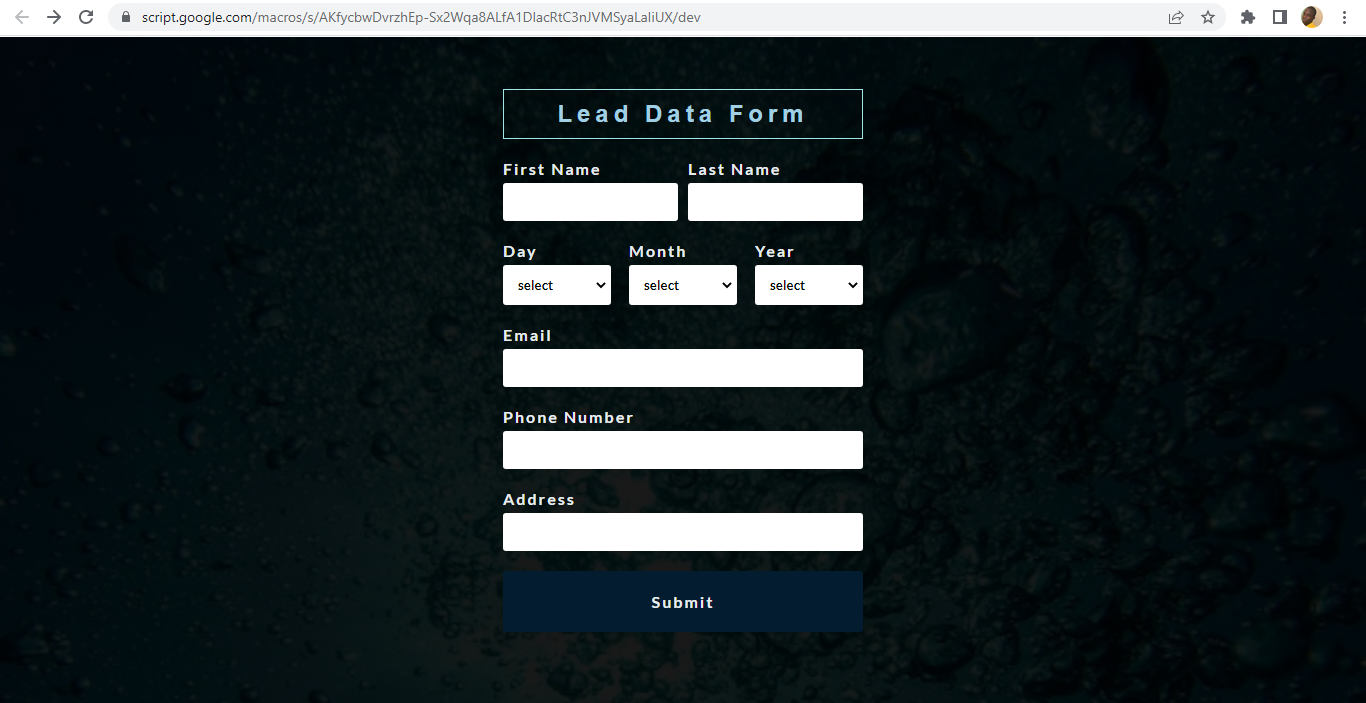Freelance Excel and Google Sheet Expert
I'm Timilehin Mike, your go-to Google Sheets and Excel Expert With a passion for numbers and an eye for detail, I specialize in transforming data chaos into organized, actionable insights. Whether it's crafting complex formulas, designing sleek dashboards, or automating tasks to boost efficiency, I've got your spreadsheet needs covered. Let's turn data into your greatest asset!
skills : Excel, Google sheets, VBA, Google Apps script, HTML, CSS and JavaScript.
other skills: webflow & wordpress
Book a call